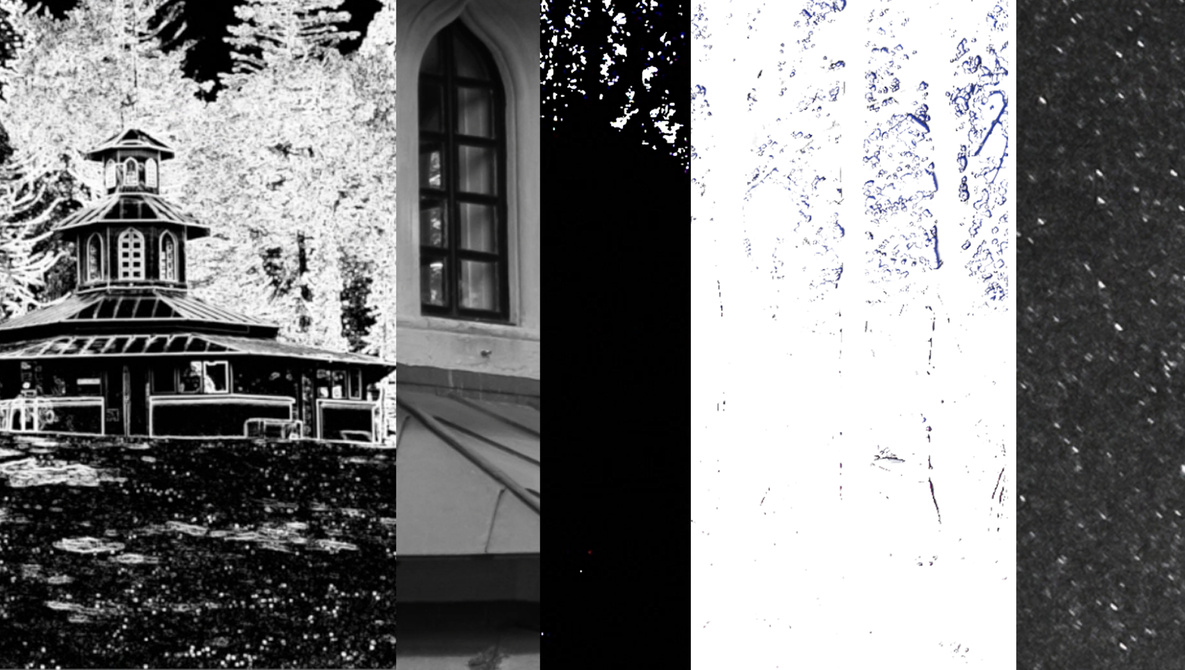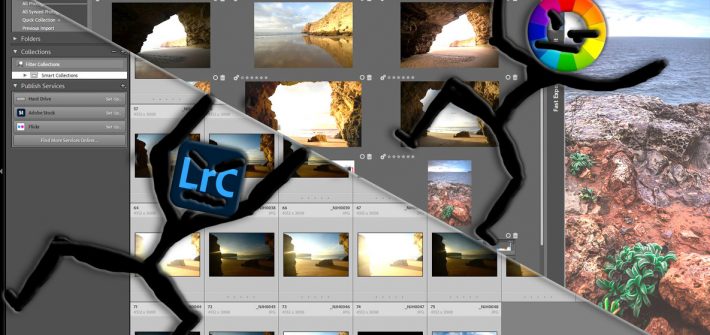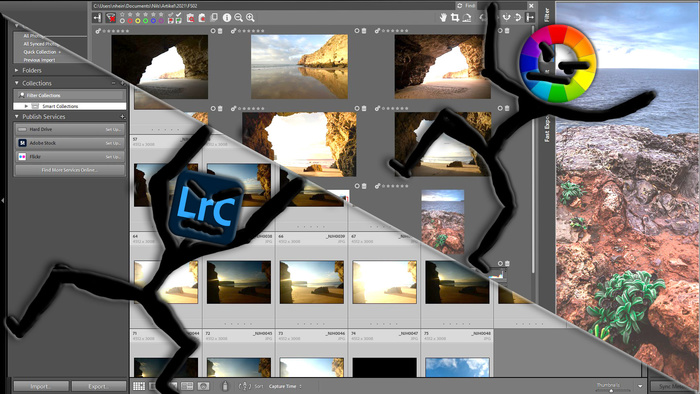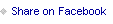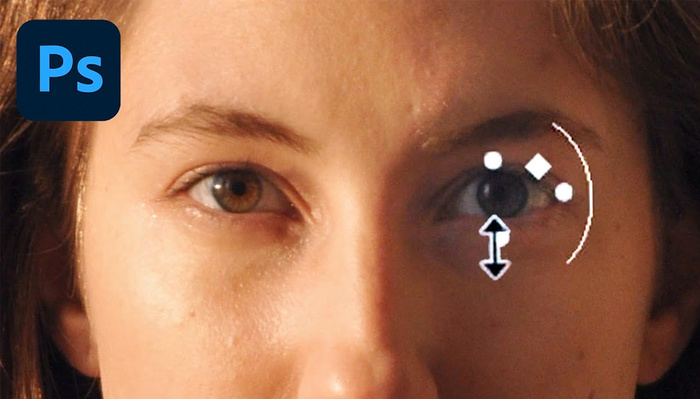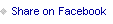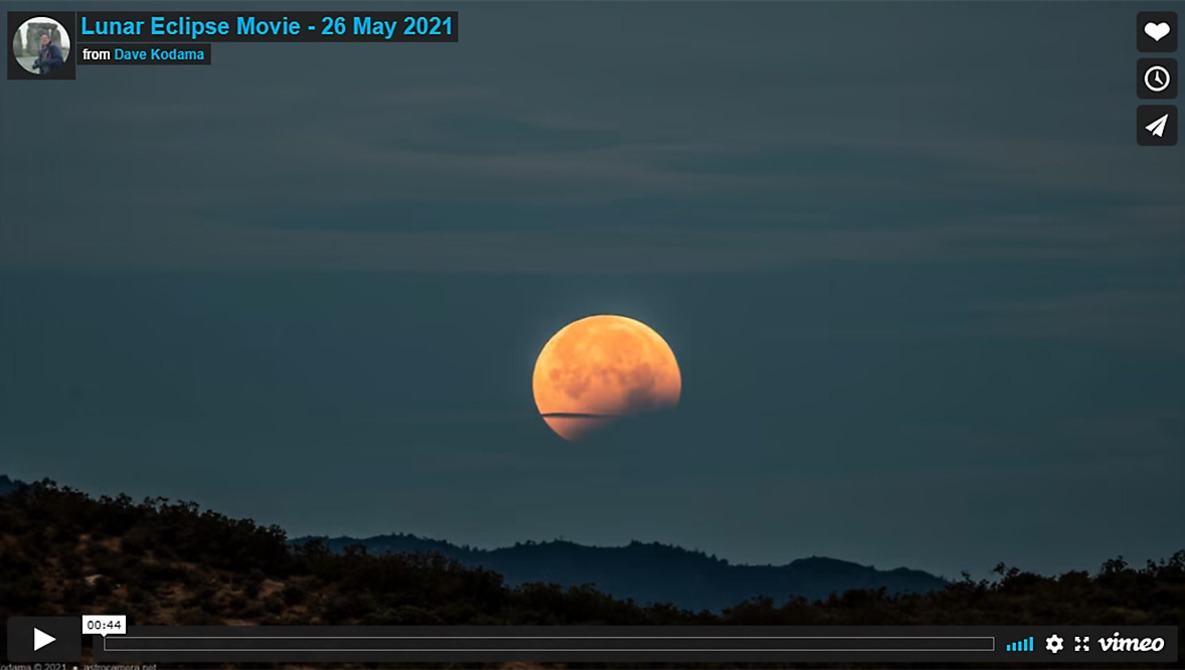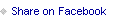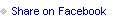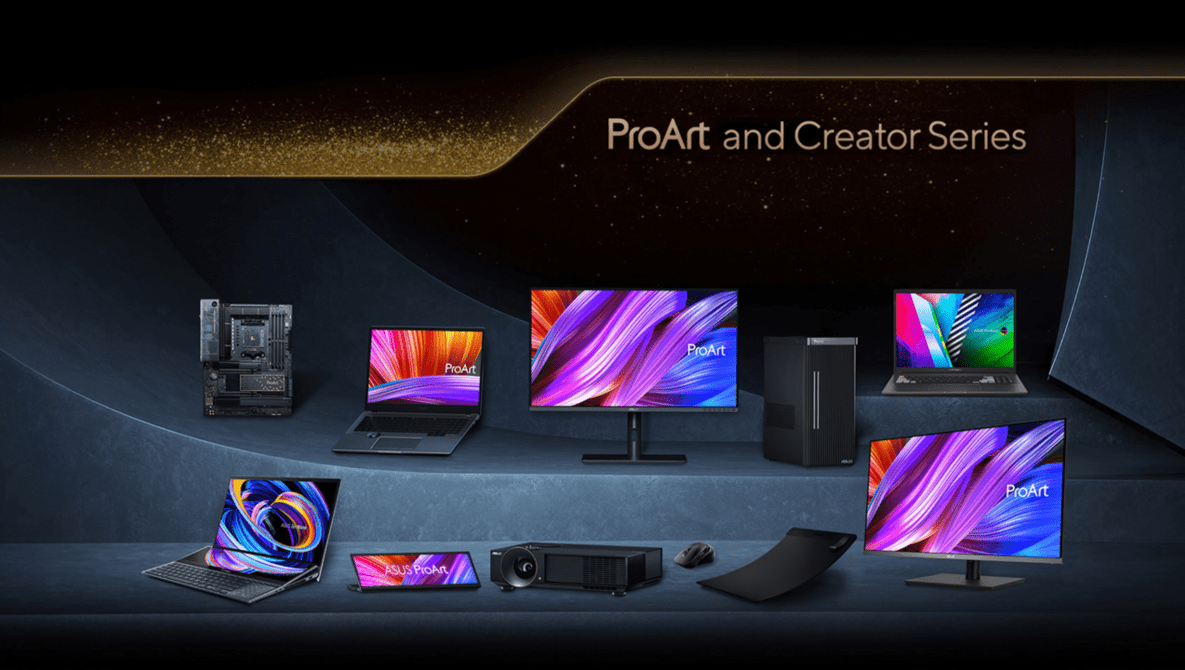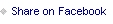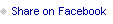With the latest update of both Adobe Lightroom and Photoshop, the editing curve is becoming increasingly smaller for both. Here’s how to take better advantage of Lightroom.
Adobe
How to Adjust Facial Features Using Photoshop
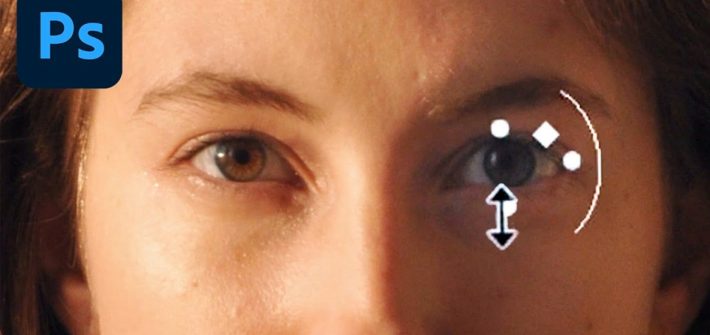
It used to be rather tricky trying to adjust certain facial features in Photoshop in a convincing manner, but Adobe recently added a lot of semi-automated features for doing so. This helpful video tutorial will walk you through the tools, showing you how to use them and giving you a variety of tips for getting the best possible results out of them.
![]()
Creating Time-Lapse Videos With Just Lightroom and Photoshop
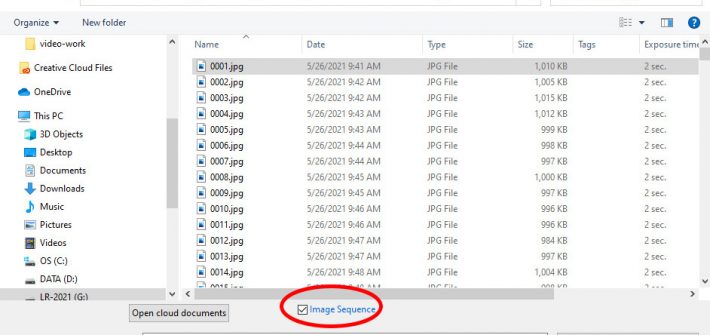
Lightroom and Photoshop are generally considered to be tools for standard (still) photography, but simple video tasks can be handled entirely within your photographer’s Lightroom and Photoshop subscription package (no need for Adobe Premiere Pro), and without any third-party add-on tools. In particular, the pair of programs handles time-lapse videos quite nicely.
![]()
Make Lightroom Classic Yours: The Best Ways To Customize Your Experience
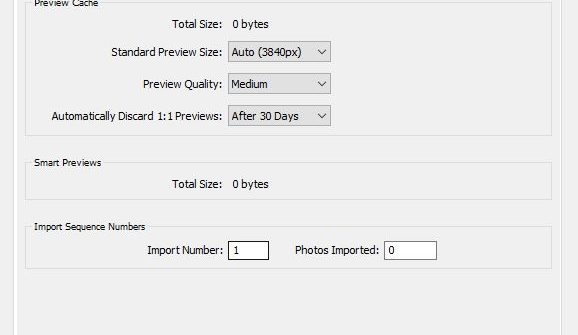
While Lightroom Classic doesn’t offer as many customization options as programs like Photoshop, there’s still a number of major improvements you can make to the default experience. You can speed up browsing, create a way smarter default set of adjustments, and even rebrand Lightroom with your logo, in just minutes.
![]()
Free Lightroom and Photoshop Perks You Might Be Missing Out On

Most of us with Creative Cloud subscriptions use them for access to apps like Lightroom, Photoshop, and Premiere Pro, but you are actually paying for more than you might realize when you select a plan. This helpful video tutorial will show you where to find thousands of free assets that may have been hiding from you in Lightroom and Photoshop.