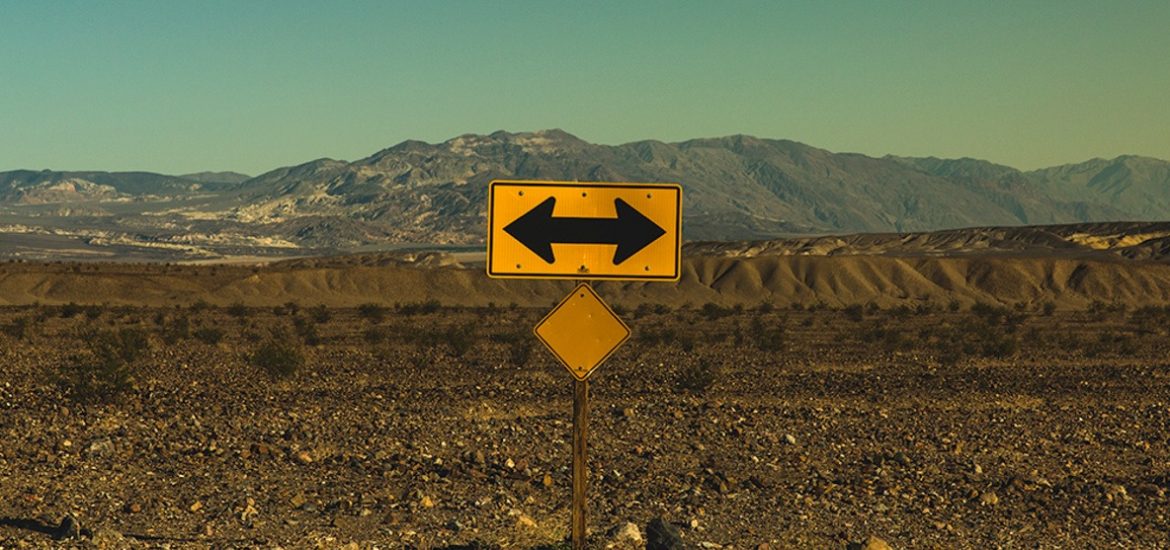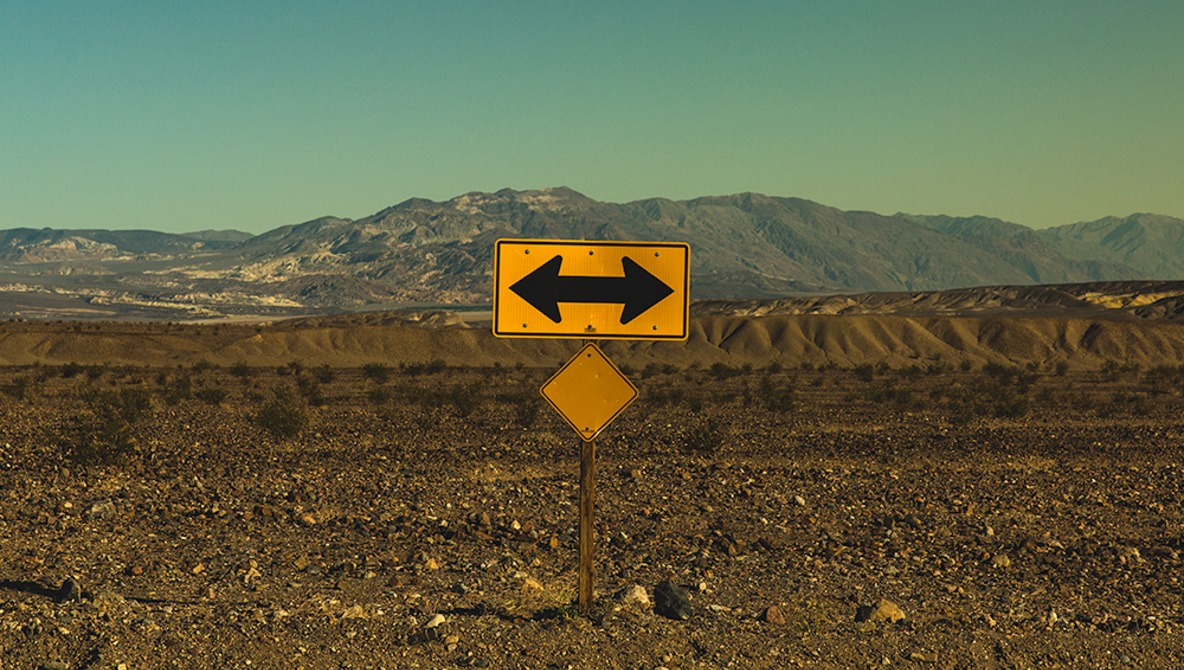
A free piece of software that looks and runs like Photoshop sounds too good to be true, right? Here’s what you need to know about this potential “Photoshop killer”.
For many photographers, Photoshop is a crucial component of the image-making process. It can also be quite an expense for those on a tight budget. Enter stage left is Photopea, a completely free Photoshop clone that does almost everything the original editor does.
The first thing to note regarding this clone is that Photopea is browser-based. This means you’ll have to fire up your web browser of choice and navigate to their website to use the program. At first glance, you could easily mistake this web-based editor for Photoshop. This makes a possible transition to Photopea for existing Photoshop users an easy one as most keyboard shortcuts and menus are in the same place. I know when I first tried Photopea I quickly forgot I was not actually on Photoshop editing. You’ll also be pleased to know the program can read all the major image files that photographers use day-to-day. It can even open and save Photoshop files which are going to come in handy for those who may straddle both programs or if you want to edit old files you made on Photoshop.
Similarities and Differences of the Programs
Photopea has many of the main tools that most photographers use on their images. Spot healing, clone stamp, dodge and burn, and curve adjustment layers are just a few of those familiar staples. I know if I had to use this program to edit my work there wouldn’t be anything missing from my usual workflow. One feature of note that I did notice that wasn’t present was being able to batch process images out. This won’t be a deal-breaker for many users and for those that it might be, there is still the option to record and play actions in Photopea which means some degree of automation is still at your disposal.
It will come as no surprise to learn that both programs do not use the same computational engines that power tools like the patch tool and content-aware. The sole creator of Photopea, Ivan Kutskir, claims to have spent over 7,000 hours creating and developing everything under the hood of this editor from scratch. When you compare that to the decades of development by the large teams at Adobe, it’s hard not to be impressed with what Kutskir has created. In my tests, both computational engines performed similarly when removing objects although results were not identical. If I had to hang my hat on which did better, I would have to say Photoshop was superior. Photopea still did a rather good job of removing objects in most circumstances.
One downside of using a web-based editor is the speed and response of the program. At times, you’ll have to wait while Photopea “thinks”. This isn’t the end of the world but if you are used to instant responses from your programs you may find the fractions of a second waiting for things like content-aware to work may begin to frustrate you. It is worth noting that the program does seem to do a good job at handling large files. I was pleasantly surprised to see the editor had no issue dealing with files that were a few gigabytes in size.
In Conclusion
All-in-all, I think Photopea is a great addition to the landscape of programs out there for Photographers to use. Of course, it comes with some limitations but I think many users will find they can do all the usual things they do to their images on this free program. If you’re the type of light use photographer who does mostly basic edits to their work, you could easily transition over without noticing much of a change. If your workflow is a little heavier in volume, or you rely on some of the more specialist tools, then you may want to stay with Photoshop.
It is also worth mentioning that while Photopea is free, it does come with an advert banner to the right of the program screen. If this is something you’d rather not see, then you can pay to go ad-free for $9 every 30 days or $40 for the whole year. For those that haven’t used either editing program before and are on a tight budget, then I would recommend Photopea to get you started in the world of photo editing. The great thing about the two programs being so similar is that if you ever decide to “upgrade” to Photoshop you will be able to transition over with ease. The same can’t be said for users of other free image editing programs such as GIMP that are drastically different in terms of layout and menus. Another good thing about using a Photoshop clone is that you’ll be able to tap into the already massive resource of Photoshop tutorials that are already out there. This isn’t something you can say about some of the other free editors who have tutorials on the like of YouTube, but not nearly in the same volumes or quality.
For those firmly rooted in Photoshop, I still think it’s worth knowing that Photopea exists so you can take advantage of it from time to time. The fact it will work on any web browser is a game-changer and opens up a whole world of possibilities for working remotely on any device with an internet connection. I can also see the potential of handing Photoshop files over to clients or customers so they can edit files on their own machines without Photoshop. I’m not suggesting these people edit our photos for us, but there may be occasions when a file with a few layers in it could be edited by them instead of the annoying back and forth you sometimes get with people.
Things I Liked
- It’s a powerful piece of free software
- Will be familiar to those who use Photoshop
- Browser-based so can be run on any device
- The program regularly gets new features and improvements
Things I Don’t Like
- The program can lag at times#
- Batch processing files isn’t as easy to do
- Cloning another companies program feels a little unfair to the hard work of the original creators
If you’d like to give Photopea a try you can head over to PhotoPea.com on your web browser of choice.
Over to You
What do you think of Photopea? Could this program cause you to cancel your Adobe subscription? We’d love to hear your thoughts in the comments below.
Lead image by Pexels and the tree picture featured is by Susnpics, both used under Creative Commons.