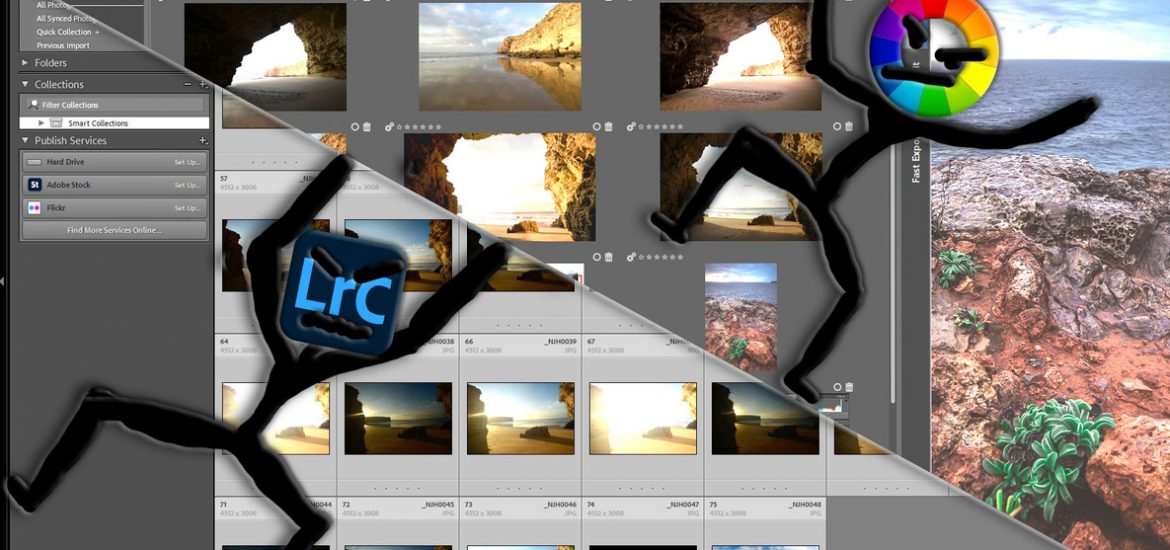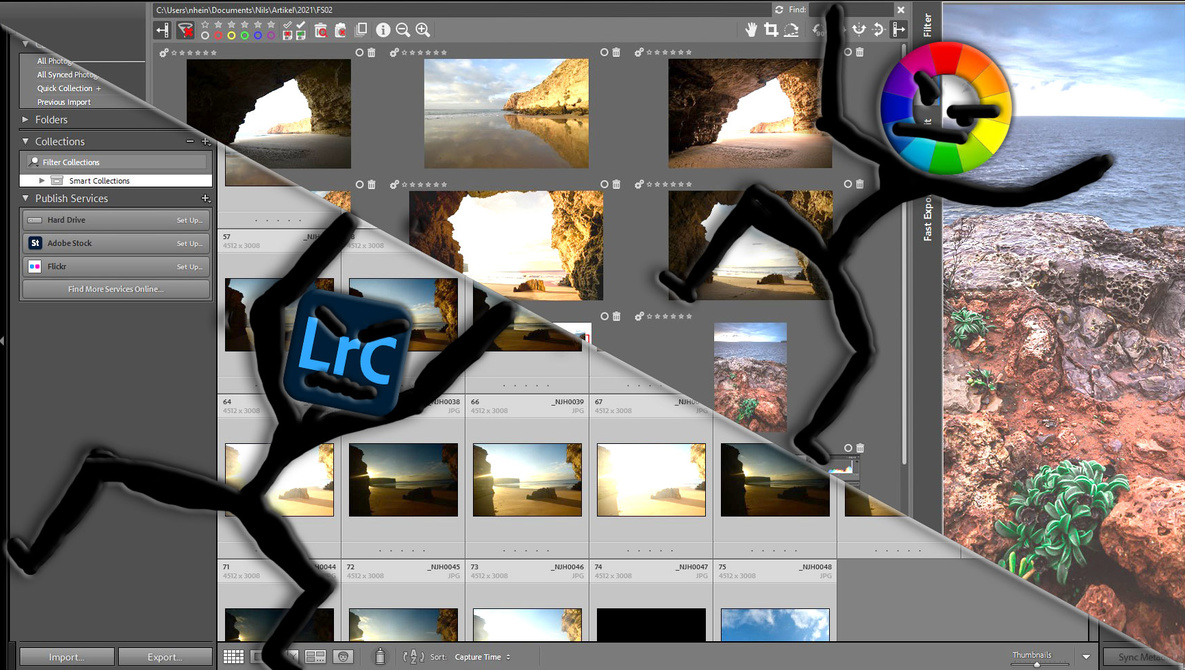
Rawtherapee is a free and open software to edit your raw photographs. I take a look at the overall performance of organizing your photographs and making it easy to find what you are looking for.
Rawtherapee Is Just a Development Software
My recent series about the free and open software “Darktable” has caught some attention amongst the Fstoppers community. A lot of discussion has been going on in the comments, about whether it’s worth paying for an Adobe subscription or work with free and open software. A few times, the name “Rawtherapee” was mentioned in the comments. It made me curious: Is this software a competitor for Lightroom, too? I took a few weeks to check the manual, make some test edits, and develop a workflow.
As has been the case in the review of Darktable, there is a lot of criteria to look at when comparing software for photographers. In this post, I will check how Rawtherapee can help you manage your files – even though it’s not meant to do that. Why do I still do it? Because I believe that a one-fits-all-solution is always better than separate programs. After all, I want to be able to compare and inspect photographs before I edit them. Besides the fact that it’s not a file manager, Rawtherapee might still be good enough for my purpose. Here is what I found out.
Round One: User Interface
Rawtherapee consists of three main working areas: the “File Browser”, the “Queue”, and the “Editor”. God knows why the “Queue” is positioned before the “Editor”, but in this article, I’ll focus on the “File Browser”, anyway.
Just like Lightroom, Rawtherapee works with different sections. In the middle of your screen, you’ll see your photographs. On the left you can browse your images; on the right, you’ll find some quick functions. Nothing surprising here, except for the design. Rawtherapee looks a little outdated compared to other software, but it doesn’t really affect its usability. Well, I still ask myself why there is flower stamps on the right bottom? Never mind! The left and the right panel are collapsible. You can either click on a button or press “L” for the left panel to open and close, or “Alt+L” for the right panel to close.
Although I don’t fancy the design of Rawtherapee, I wouldn’t judge the program worse than others at first sight. Everything is clear and understandable.
Round Two: Importing Files
Whichever software we use, we don’t want to destroy our files when we edit them. Just like Lightroom, Rawtherapee works non-destructively. This way, your raw files stay the same, no matter how hard you edit your photographs. The edits are saved and applied separately. When exporting an edited photograph, you will create a separate developed file, while the original stays in its folder.
Still, the first big difference in your workflow appears when importing photographs. Most people I know use Lightroom to transfer their images to a local drive and directly import them into their catalog. Rawtherapee doesn’t know catalogs and it doesn’t help you to import your images. You need to first save your images on your local drive and then open them in Rawtherapee. That’s not necessarily better but simply different. It lacks one function which might be handy for some people: In Lightroom, you can add metadata already while importing images. That’s not possible in Rawtherapee.
Your browser’s usability also depends on your personal file management. I’m used to having a separate folder for every year and day – because it’s Lightroom’s default. If I gave my folders a more comprehensible name than “2020-01-05”, I’d probably remember the content better. However, browsing through the images in Rawtherapee works quicker than importing them into Lightroom. Still, you will lose a little time first copying and then loading your photographs.
I also have an issue with the missing option of opening multiple folders at once. When I select “2021”, not a single picture will show up. I need to select a folder that actually contains images, to show the preview. I know that it’ll cause trouble to open all images on my “G:” drive at once, but isn’t there a compromise?
Round two goes to Lightroom, because it’s more flexible.
Round Three: Preview Settings
While Lightroom offers you a quick and easy preview of each photograph in the “Library”, Rawtherapee’s “File Browser” makes your life a little harder. You can’t review a photograph full size and not even on thirty percent of the screen. A row of five (collapsed side panels) or three (opened side panels) photographs in a row is as close as I can get in the normal review. It’s a file browser, after all.
At least it offers a nice feature. In the right panel, you will find the option “Inspect”. Once you selected it, you will be able to review your photographs in a 100 percent preview wherever you hover your mouse. For me, it turned out to be the quickest way to compare certain details of two photographs. My only issue: I don’t always use it, and I need to resize the panel to get a better impression of the preview.
Round three goes to Lightroom: I’d like to have a single preview before I select an image for the editing process. The “Inspect” panel is great, but it can’t replace a full screen-size review.
Round Four: Metadata and Search
If Rawtherapee isn’t a managing system, why are there so many management features then? Let’s look at the ways we can filter our photographs in Rawtherapee: Star rating? Yes! Color labels? Yes? Pick and Reject? Well, there is something called “Trash” that works the same. Rawtherapee even offers a “Filter” section to search for metadata.
Yet, because of the inability to look into upper-level folders, the filter only works for the smallest entities. I could squeeze all of my photographs into one big folder, but is that a solution? Filters should search all of my images and not only the sub-sub-sub-folder. That might be helpful for a wedding photography day, but not for someone who is browsing through his files to search for a certain photograph.
Even if I had the chance to filter all of my photographs at the same time, I’d still be disappointed. I love keywords to organize my photographs. Consequently, the “Filter” panel seems to be useless, at least to me.
Another smack in the face for Rawtherapee.
Round Five: Pre-edit
As soon as I touched the “Batch Edit” panel, things went crazy. My laptop’s fan drowned out my headphones and certain aspects of the program stopped functioning. I know that the problem usually sits in front of the screen. Still, even after several of the program, the affected folder won’t properly open anymore and without any visible reason, some files’ previews look misedited. It only went after restarting my laptop.
I didn’t use this panel too often, so it hadn’t happened before. Only while I was writing this article and simultaneously capturing the necessary screenshots did Rawtherapee drive my laptop nuts. “Batch Edit” would be handy to quickly apply the same adjustments to your photographs, before editing the details. However, it got stuck in my case.
So, let’s simply forget about it.
Summary: Rawtherapee Falls Behind… and Yet
While Darktable could really perform well against Lightroom in its capabilities of managing your images, Rawtherapee falls far behind. One could argue that it’s simply a “therapee” for your raw files and not the anteroom. Still, it features a lot of managing extras like rating, color labels, or the search function. I only ask myself: Why?
Why offer some features and not fully develop them? One could say: “Don’t look a gift horse in the mouth.” But in search of a suitable replacement, I need those features.
I’m indeed grateful to the developers of any free and open software. I love the idea of collaboration and opening the creative world for beginners and all of us who can’t afford the Adobe subscription. In the case of Rawtherapee, I need a second program to manage my files. I love that Lightroom (and Darktable as well) work as a managing system and allow me to quickly find the photographs I need.
If a software lacks a little quality in usability, doesn’t look as neat as an expensive one, or has some weird flower stamps below the edit panel, it’s fine for me. But if it lacks a handful of handy features, which I assume aren’t as hard to code as a lot of its other features, I become a little wistful. Next week, we’ll figure out, if the “Edit” panel can cheer me up a little.
What I liked about Rawtherapee’s “File Browser”
- Clear and comprehensive structure
- Quick import of data and fast building previews
- The “Inspect” panel makes detailed reviews easy
What could be improved
- Extension of filters to all levels
- Inclusion of metadata and search
- Possibility of single image review
So far, that’s my first impression. I guess, many of you also have tried Rawtherapee, so please let me know: What do you like or miss the most? Which software do you use to organize your photographs before editing them with Rawtherapee – or are you fine with the file browser alone?