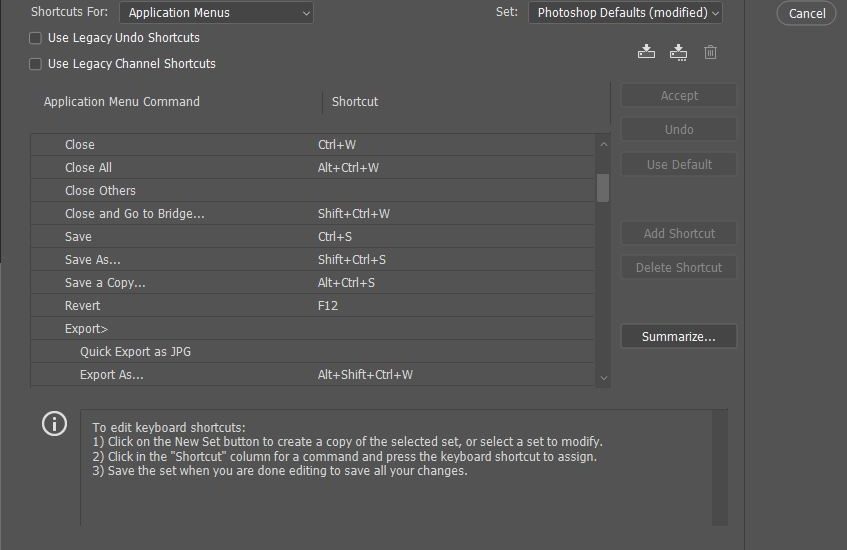Photoshop’s newest version introduced a head-scratching change to one of the essential functions of Photoshop: if you’re used to easily saving a quick JPEG or having your choice of file formats, the latest update has changed things for the worse. Fortunately, there’s a quick and easy way to get things back to normal, and it uses one of the best workflow-enhancing parts of Photoshop.
The Problem
For the May 2021 release of Photoshop, Adobe made a change to the file-saving behaviors. Save As, my former go-to, now limits you to saving only into file types that support all aspects of your work. This means that if you have a file with a layer, for instance, you can only save it as .PSD, .PSB, or .TIFF. While this might seem helpful, there’s a lot of times where I just want to save a quick JPEG for web use, but do not want to have to jump through the hoops of the export or save for web options.
What’s even weirder was that this change was somewhat silent. It’s covered in the patch notes, but in the program, not much has changed. The new Save As dialog, with the limits, has taken the old Save As dialog’s keyboard shortcut and most of its appearance. In fact, I didn’t notice the first few times I used it, instead just thinking there was a little bug.
The Fix
Fortunately, the old, better option isn’t lost. Instead, it’s just changed names. To get the expected behavior from the Save dialog, you’ll instead need to select Save A Copy. This interface exposes the full set of file types and still gets you a separate copy of the file.
While you can go to File>Save A Copy, if you’re like me, your muscle defaults to the shortcut of Control+Shift+S, which in the latest version, goes to the suboptimal Save As dialog instead. That’s easy to fix and makes use of a feature I just recently talked about in my article on things Lightroom is missing: adjustable keyboard shortcuts.
If you haven’t tried changing Photoshop’s defaults, I’d suggest you do! It’s quick, easy, reversible, and can make a big quality of life difference to your workflow, particularly if you’re used to the way another product approaches something.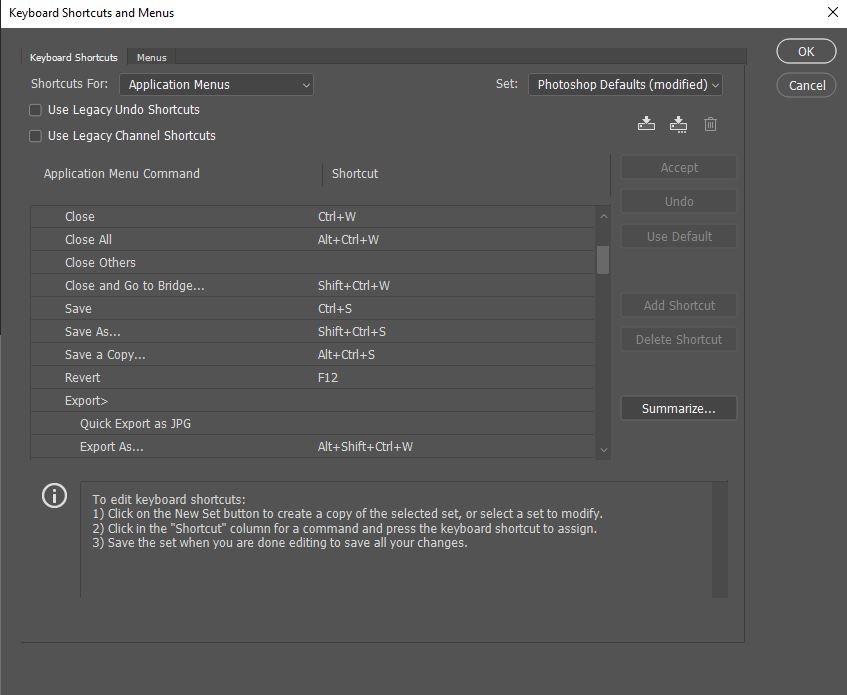
To get started, just go to Edit> Keyboard Shortcuts. From there, you’ll see all of Photoshop’s Menus and their associated shortcuts (you can also adjust panels and tool’s shortcuts via that dropdown, FYI). Expand the File entry, then scroll to Save A Copy. Click on the shortcut, then hit your desired key combination, which should probably be Shift+Control+S. As that’s currently assigned, Photoshop will give you the option to resolve the conflict and go to replace the now vacant shortcut for Save As. You can either leave it blank, change it to Alt+Control+S, or set it to something entirely different.
Once you’ve made the change, you can just hit OK, and delight in saving files the easy way. For reference, yes, you can still access the Save A Copy dialog via the Save As interface, but it literally just closes and re-opens the Save A Copy menu. With the change made, Save A Copy can be your default, and the new Save As never has to be used.
Conclusion
As this change is apparently related to an Apple API change, I find the whole thing a bit confusing. Why also manifest the change on Windows? Why redirect the old, well-worn shortcut to the new interface option, yet still leave the classic right in the menu? Regardless, I’m just happy to see there’s a quick and easy fix. It’s one I’d suggest you undertake as well, as it seems Save A Copy is everything the new Save As interface is and more.
Lead imagery courtesy of Tim Arterbury.